Replicating from
Azure to Azure
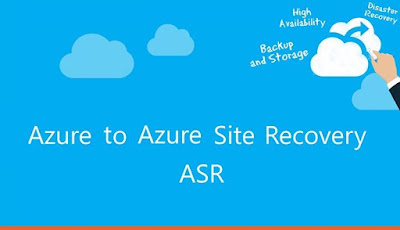
This Post is about how
to replicate Azure virtual machines (VMs) between Azure regions, using
the Azure Site Recovery service in the Azure portal.
Support matrix for Azure VM
replication
Networking guidance document
Before you start
·
Azure user account
needs permission to enable replication of an Azure VMS
·
Subscription should be
enabled to create VMs in the target location you want to use as DR region.
Creating the Recovery vault.
Log in to the Azure portal Click New > Monitoring
& Management > Backup and Site Recovery.
Add a name to identify
the vault, select subscription, create a resource group or use an Exciting
One. Specify an Azure regionIf you want to quickly access the vault from the dashboard, click Pin to dashboard and then click Create.
Enable replication
In Recovery
Services vaults, click the vault name. In the vault, click Replicate button
on the top.
Configure Source
Select Azure - PREVIEW in the Source.Select the source Azure region where the VMs are currently running.Select VM Deployment model Resource Manager or Classic.Select the Source resource group of the VMs.
After all this configuration Click Ok.
Virtual machines
When
clicked Ok it automatically moves the VM selection
In my case i have an IIS Server that i will replicate as you can see in the above image.
After Selecting VM Click OK for the Next step.
Configure settings
By default, Site Recovery automatically creates settings in the target location using settings that are configured in the source location, including a target resource group, storage accounts, virtual network, and availability sets (all are created with the suffix asr).

Click Customize to override the default target settings and specify the settings of your choice.
Customize target resources
In case you want to change the defaults used by ASR, you can change the settings based on your needs.
- Customize: Click it to change the defaults used by ASR.
- Target resource group : You can select the resource group from the list of all the resource groups existing in the target location within the subscription.
- Target Virtual Network: You can find the list of all the virtual network in the target location.
- Availability set : You can only add availability sets settings to the virtual machines which are a part of availability in source region.
- Target Storage accounts:
To Customize Click Replication policy Customize












No comments:
Post a Comment