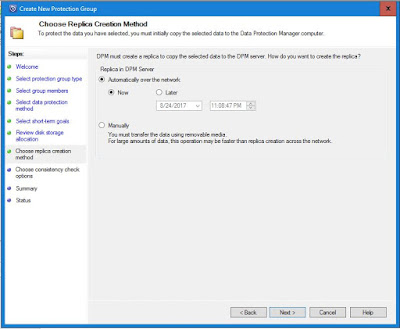This will bring Mange Crendentials window in the mange crendentials window, click Add to open the Add Credential
If your vCenter in not on the same Domain add the Credintial of the ABS Server aswel and click the X to close the window.
Since we are doing the testing with out a certificate Server we have to Disable secure Communication.
Copy below script to a notepad and save as name
.reg file and run it on the Azure Backup Server.
Windows Registry Editor Version 5.00
[HKEY_LOCAL_MACHINE\SOFTWARE\Microsoft\Microsoft Data Protection Manager\VMWare]
"IgnoreCertificateValidation"=dword:00000001
Now lets add Vcenter Server ABS.
Navigete to Management, Production Servers, and on the tool ribbon, click Add.
This will bring up The Production Server Addition Wizard select Vmware and hit next

on the Select Server key in the IP and the Passwords then add the server and hit next.
review the Summary and click add
Wow we have added the vCenter Server succesfuly.
Now that we have added the Vcenter Server letz creat a protection group.
Open the Console Navigate Protection and click new
This will open the Create new Protection Group click next on the welcome page.
On the Group type Select Server and next.
On the Group Members expnad theVcenter server and select the Vm you eed to backup .
On the Protection method give a group name, i am only going to do disk base protection.
Select the retention range and the Expressfull backup schedule.
I am going with the default on the replication method.
Select run a consistency Check if a replica became Inconsitent.
Review the Summary page and click create group.
Close when the task is finished scccesfully .
Guys i faced a issue when cearting a Protection Group Refer this link :
http://godfreyonline.blogspot.com/2017/08/dpm-encounterd-error-from-vmware-server.html

Now that we have succesfuly created and backup the VMware VM will test the fail over.
Now that i have reovery Points to restore, i will stop the IIS server and delete the VM from Vcenter
IIS server is deleted.
On the Azure backup server open the console on the Protection select the recovery point in the calander view and select restore
Select Next on the Review

Specify Recovery Option page leave the default .
On the Recovery type page recover to the Orignal location in my case if you want to restore it to an new host you can go with the option recover as VM on any host.
On the Summary page review and start Reover.
Status when Succesfull close
Review the Restored VM on vcenter start the VM.
we are done .